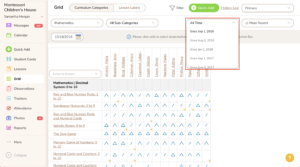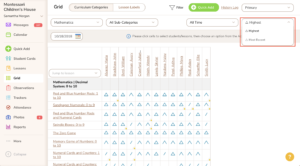23
Oct
Updates to the Grid, Quick Add, and History Log
Comments
Our team is always working hard to improve Montessori Compass, based on feedback from our users. Today, we are excited to introduce a variety of updates, designed to improve the Lesson Planning and Record Keeping work flow. Here is a summary of some of the key updates:
Elements on the Quick Add
“Curriculum Elements” are measurable learning objectives that enable teachers to add an extra layer of specificity for each child when documenting classroom activity. Elements are now easier than ever to adjust during the Planning/Record Keeping work flow via the amazing “Quick Add” Feature! Select a lesson and you will see a link to edit elements. Please note that some lessons may only contain a single element while others may contain multiple elements.
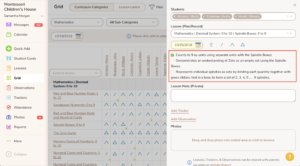
Elements on the Grid
Curriculum elements can now also be edited when recording lessons via the Grid. After checking the desired grid cells, click the “Elements” link in the Action Bar. The side panel will open on the right, displaying the elements for each selected lesson. Modify the elements as needed and click the X in the upper right corner to return to the Action Bar to complete your record keeping entry.
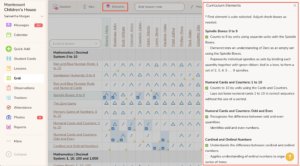
Lesson Notes on the Grid
The Grid now includes a text box on the Action Bar to document lesson notes. You can enter a custom note for one child/lesson or the same note for multiple children/lessons. Notes are visible in the history log and via the student profile.
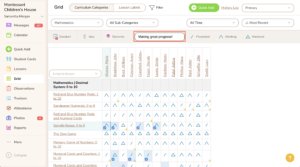
Student Filter on Trackers Grid History Log
The Trackers Grid has a really handy update that enables you to narrow down the History Log via student name.
Pro Tip: Click the student name on the Trackers Grid to access this filtered list of trackers instantly!
Edit Record Keeping Inline via the Grid History Log
Editing record keeping entires is now easier than ever via the History Log. Simply click the “pencil” icon and you can edit the entry right there on the history log – without ever leaving the Grid!
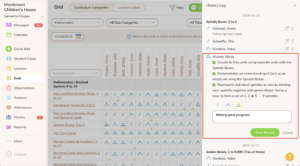
Two New Options to Adjust View of Assessment Triangles on the Grid
The default view of assessment triangles is “all time” and “highest recorded”. However, there may be cases when you need to view student activity in a different way. You can now adjust the grid to display lessons recorded since a specific date. You can also adjust lessons to show the “most recent” assessment level, instead of the default of “highest recorded”.